Metaswitch inbound configuration for ClearIP with EAS
ClearIP is a cloud-based solution that complements the Metaswitch CFS with a variety of services, including:
- Analytics
- Telecom fraud prevention
- Robocall and TDoS prevention
- Jurisdictional static and least cost routing
- STIR/SHAKEN caller ID authentication and verification
- CNAM caller ID name information
ClearIP integrates with the Metaswitch CFS using a SIP INVITE—Redirect transaction. SIP messages between the CFS and ClearIP will pass through Perimeta. The Perimeta will connect to ClearIP over the internet using either a TCP or TLS connection.
This documentation guides you on configuring your Metaswitch CFS and Perimeta to route inbound calls coming into your network to ClearIP before they go to your subscribers. This configuration allows for EAS terminating services to also be applied to the call in conjunction with ClearIP Inbound services. These instructions assume you are familiar with using configuration tools such as MetaView Explorer and the MetaView Web Subscriber Management Portal.
We require your MetaView Server to be at least version 9.3.20 with maintenance release 29+. The MetaView Server is used to manage the Call Feature Server, Universal Media Gateway and Enhanced Application Server. Perimeta must be running V4.7 or above in order to be able to include Identity headers from 302 responses in re-routed INVITEs.
Here are the configuration steps:
- Configure Perimeta message manipulation rules
- Create a new core adjacency for the CFS
- Create a new adjacency for the EAS
- Create a new peering adjacency to your Perimeta SBC
- Configure new call policy set in Perimeta
- Install a Remote Media Gateway model
- Create a configured SIP binding for inbound calls
- Create a Terminating Application Server for inbound calls
- Enable the Terminating Application Server for inbound calls
At the end of this page, we’ve provided a complete reference for two Remote Media Gateway models. In all configuration examples, we have highlighted values you should change to match names used in your network.
Configuration process
1. Configure Perimeta message manipulation rules
Message Manipulation Framework profiles are needed to ensure that INVITEs sent by CFS are routed back correctly after the ClearIP service has been invoked.
- Perimeta MMF rule configuration:
header-profile ClearIP-Route-to-X-MSW-Route header Route action replace-name value X-MSW-Route header-profile ClearIP-X-MSW-Route-to-Route header X-MSW-Route action replace-name value Route header-profile ClearIP-Route-to-Request-URI header Store action store-vars condition advanced "(STORE (host, msg.first-header(\"Route\").uri.sip_uri.host))" header Request-URI entry 1 action modify-value sip-uri port "" condition advanced "(DEFINED (host))" header Request-URI entry 2 action modify-value sip-uri host ${host} condition advanced "(DEFINED (host))" header-profile ClearIP-Rewrite-302-Contact header Contact entry 1 action modify-value sip-uri host ${adj.lcl_addr} condition advanced "(msg.status_code EQ \"302\")" header Contact entry 2 action modify-value sip-uri port ${adj.lcl_port} condition advanced "(msg.status_code EQ \"302\")" header-profile ClearIP-Remove-surplus-PAIs header P-Asserted-Identity action strip condition advanced "((msg.is_request) AND (NOT (msg.nth-header(\"P-Asserted-Identity\", 2).value EQ \"\")))" header-profile ClearIP-Normalize-E164 header To action modify-value sip-uri user ${user} condition advanced "((msg.is_request) AND (REGEX (msg.this-header.value, 'sip:\\+1([0-9]+(;[^@]*)\?)@', user)))" header From entry 1 action modify-value sip-uri user ${user} condition advanced "((msg.is_request) AND (REGEX (msg.this-header.value, 'sip:\\+1([0-9]+(;[^@]*)\?)@', user)))" header From entry 2 action modify-value sip-uri user 011${user} condition advanced "((msg.is_request) AND (REGEX (msg.this-header.value, 'sip:\\+([0-9]+(;[^@]*)\?)@', user)))" header Request-URI action modify-value sip-uri user ${user} condition advanced "((msg.is_request) AND (REGEX (msg.this-header.value, 'sip:\\+1([0-9]+(;[^@]*)\?)@', user)))" header Remote-Party-ID entry 1 action modify-value sip-uri user ${user} condition advanced "((msg.is_request) AND (REGEX (msg.this-header.value, 'sip:\\+1([0-9]+(;[^@]*)\?)@', user)))" header Remote-Party-ID entry 2 action modify-value sip-uri user 011${user} condition advanced "((msg.is_request) AND (REGEX (msg.this-header.value, 'sip:\\+([0-9]+(;[^@]*)\?)@', user)))" header P-Asserted-Identity entry 1 action modify-value sip-uri user ${user} condition advanced "((msg.is_request) AND (REGEX (msg.this-header.value, 'sip:\\+1([0-9]+(;[^@]*)\?)@', user)))" header P-Asserted-Identity entry 2 action modify-value sip-uri user 011${user} condition advanced "((msg.is_request) AND (REGEX (msg.this-header.value, 'sip:\\+([0-9]+(;[^@]*)\?)@', user)))" header-profile ClearIP-Add-Reason header Reason action add-first-header value "Q.850 ;cause=21 ;text=\"Call rejected\"" condition advanced "(msg.status_code EQ \"486\")" header-profile ClearIP-Add-X-MSW-Call-Release header X-MSW-Call-Release action add-first-header value send-to-vm condition advanced "((msg.status_code EQ \"486\") AND (msg.first-header(\"Reason\").value CONTAINS \"Q.850 ;cause=21\"))"
2. Create a new core adjacency for the CFS
Create a new core facing adjacency for the CFS. There’s nothing unusual about the new core adjacency; just follow the standard Metaswitch documentation for this step.
- Here’s a sample Perimeta core adjacency configuration for the CFS:
adjacency sip ClearIP-CFS-with-EAS description "DO NOT DEACTIVATE WHILE ClearIP-CFS APPLICATION SERVERS ACTIVE!" call-media-policy media-bypass-policy allow repeat-sdp-on-200ok interop dtmf sip info always-supported ping-enable disabled message-manipulation edit-profiles inbound ClearIP-Route-to-Request-URI, ClearIP-Route-to-X-MSW-Route,ClearIP-Add-X-MSW-Call-Release edit-profiles outbound ClearIP-X-MSW-Route-to-Route, ClearIP-Remove-surplus-PAIs,ClearIP-Normalize-E164 media-bypass-tags ClearIP-CFS-with-EAS adjacency-type preset-core privacy trusted service-address Service Address # service-network 1 # signaling-local-address ipv4 Internal IP Two signaling-local-port 5080 signaling-peer CFS Signaling Address remote-address-range ipv4 CFS Signaling Address prefix-len 32 signaling-peer-port 5080 activate
3. Create an adjacency for the EAS
Create a new adjacency for Perimeta to use to connect to the EAS. There’s nothing unusual about the new adjacency; just follow the standard Metaswitch documentation for this step.
- Here’s a sample Perimeta adjacency configuration for the EAS:
adjacency sip ClearIP-EAS description "Core connection to EAS for ClearIP" call-media-policy media-bypass-policy allow repeat-sdp-on-200ok interop dtmf sip info always-supported ping-enable interval 1 lifetime 1 message-manipulation edit-profiles outbound ClearIP-X-MSW-Route-to-Route, ClearIP-Remove-surplus-PAIs,ClearIP-Normalize-E164 media-bypass-tags ClearIP-EAS force-signaling-peer all-requests adjacency-type preset-core privacy trusted service-address Service Address # service-network 1 # signaling-local-address ipv4 Internal IP Two signaling-local-port 5060 signaling-peer EAS Signaling Address remote-address-range ipv4 EAS Signaling Address prefix-len 32 signaling-peer-port 5060 activate
4. Create a new peering adjacency to your Perimeta SBC
Create an adjacency facing the external ClearIP service on the public internet. There’s nothing unusual about the ClearIP adjacency; just follow the standard Metaswitch documentation for this step.
If you plan to send both outbound and inbound traffic to ClearIP, then ClearIP needs a way to distinguish between outbound and inbound calls. This can be done by setting up two adjacencies: one for outbound calls, and the other for inbound calls. You will need two publicly-addressable IP addresses, one for each adjacency. The adjacency for inbound calls should use a different source IP address than the adjacency for outbound calls.
- Here’s a sample Perimeta adjacency configuration for inbound calls:
adjacency sip ClearIP Inbound description "External adjacency for ClearIP Application Server for Verification and Robocalls" add-route-header inboundrobo.sip.clearip.com 5060 call-media-policy media-bypass-policy allow interop dtmf sip info always-supported hunting-trigger 451 message-manipulation edit-profiles inbound ClearIP-Rewrite-302-Contact, ClearIP-Add-Reason,ClearIP-Add-X-MSW-Call-Release 3xx-embedded-headers p-asserted-identity media-bypass-tags ClearIP-Blocking listen-transports tcp adjacency-type preset-peering mandated-transport tcp privacy trusted redirect-mode recurse-route service-address Service Address # service-network 2 # signaling-local-address ipv4 External IP Two signaling-local-port 5060 signaling-peer inboundrobo.sip.clearip.com dynamic-routing-domain-match inboundrobo.sip.clearip.com signaling-peer-port 5060 statistics-setting detail default-interop-profile Peer deactivation-mode normal activate
To ensure the Perimeta can resolve ClearIP’s fully-qualified domain name, please check that DNS servers have been configured. This can be done by logging into the Craft Terminal. Select Admin, then Network, then DNS. You will have the option to check the current DNS configuration, set new DNS servers, and test DNS. Please perform a test DNS lookup on sip.clearip.com. If the DNS lookup is successful, you will see a confirmation message like the example below. If the DNS lookup fails, then you will see an error or timeout message and should configure a DNS server.
- Here’s an example of a successful DNS lookup test:
-------------------------------------------------------------------------------- Perimeta ISC LabPerimeta is running This is processor-blade B; processor-blade A is contactable; Session Controller is partnered; processor-blade B is primary [Main->Admin->Network->DNS] [=2 6 4] Manage the DNS server configuration Press ENTER to refresh 0 Back < Back to previous menu 1 Get DNS info Get the current DNS configuration 2 Set DNS servers Set DNS servers 3 Set selection mode Set server selection mode 4 Test DNS Perform a DNS lookup : 4 -------------------------------------------------------------------------------- Test DNS Perform a DNS lookup to test the configured DNS servers. Enter domain name to query for Default value is: <BLANK> : sip.clearip.com -------------------------------------------------------------------------------- Test DNS - Perform a DNS lookup sip.clearip.com Please verify that this command is correct 1 *OK Execute this command 2 Cancel Cancel this operation 3 Modify Modify the parameters of this command : * 1 -------------------------------------------------------------------------------- Testing DNS server 8.8.4.4 Looking up sip.clearip.com Using domain server: Name: 8.8.4.4 Address: 8.8.4.4#53 Aliases: sip.clearip.com has address 35.175.114.71 sip.clearip.com has address 35.175.114.72 sip.clearip.com has address 35.175.114.73 sip.clearip.com has address 35.175.114.74 Testing DNS server 8.8.8.8 Looking up sip.clearip.com Using domain server: Name: 8.8.8.8 Address: 8.8.8.8#53 Aliases: sip.clearip.com has address 35.175.114.73 sip.clearip.com has address 35.175.114.74 sip.clearip.com has address 35.175.114.72 sip.clearip.com has address 35.175.114.71 -------------------------------------------------------------------------------- Result: The command has completed successfully Press ENTER to get list of commands: --------------------------------------------------------------------------------
5. Configure new call policy set in Perimeta
A new call policy set will need to be created to route all traffic from the new core adjacency to the external ClearIP adjacency. Calls that are redirected from ClearIP will be routed to the EAS so that EAS terminating services can be applied to the call.
- Here’s a sample Perimeta call policy set configuration:
Copy your active call policy set, then edit the copy and activate it. To do this in the Perimeta CLI: 1. Log in to Perimeta's Craft interface. 2. Start the CLI. 3. Type the following commands: config sbc signaling call-policy-set <index of active call policy set> show config here 4. Copy the output and paste it into a new text file. Leave your connection to the Perimeta CLI open. 5. Make the following edits in the text editor: a. Choose an index (a positive integer that identifies the call policy set) for the new call policy set. It must not be the index of an existing policy set. Replace the number after the call-policy-set with this new index. b. Update your copy of the output to handle the routing and rerouting described above. 2. Copy this new configuration and return it to the Perimeta CLI. 3. Paste the new configuration into the Perimeta CLI. 4. Type the following command to make your new call policy set active. active-call-policy-set <index of new call policy set> Example call policy set tables: first-call-routing-table ClearIP-Source-Filtering rtg-category-table ClearIP-to-EAS description "Handle initial calls to ClearIP" fast-fail-hunting-anchor entry 1 match-category cat.sbc.redirected dst-adjacency ClearIP-EAS action complete entry 2 match-category any dst-adjacency ClearIP-Blocking action complete entry 3 match-category any dst-adjacency ClearIP-CFS-with-EAS action complete rtg-src-adjacency-table ClearIP-Source-Filtering entry 1 match-adjacency ClearIP-CFS-with-EAS action next-table ClearIP-to-EAS entry 2147483647 match-adjacency * action next-table <original first-call-routing-table>
6. Install a Remote Media Gateway model
At the bottom of this page, you’ll find two Remote Media Gateway models that you need to use for this connection. Choose the appropriate model for the version of MetaView Server that you are using.
Copy the text for this model and save it as a text file on your computer with name ClearIPRMGM.txt. Use WinSCP to copy the model to your MetaView Server (logging in to WinSCP as defcraft), saving it in the EMSftp directory. If you’re not familiar with using WinSCP, please follow the Metaswitch documentation.
In MetaView Explorer, go to Call Feature Server➔Controlled Networks➔Remote Media Gateway Models.
Find the Import field and enter the name of the file you just uploaded.
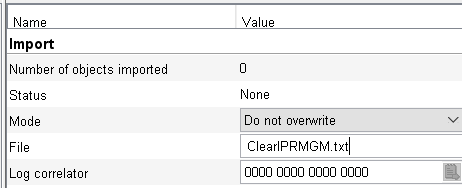
Press Apply, then press the Import button at the bottom of the screen. The new model should be imported.

Check the Status field to see if it was successful. If not, look at the error log.
If you have trouble importing the Remove Media Gateway model, you can create it manually using the reference output at the end of this page.
7. Create a configured SIP binding for inbound calls
Create a configured SIP binding using the Remote Media Gateway model created in step 6. This SIP binding is set up as a Terminating Application Server.
Set the Contact Domain Name as inboundrobo.sip.clearip.com, and set usage as Application Server.
The other values should be as follows:
- Use 5060 as your port, with Contact Address Scheme: Domain name A/AAAA lookup.
- Use the core network IP and port of Perimeta as your proxy IP and port.
- Set Transport Protocol to TCP.
- Select the remote media gateway model you imported above (TransNexus ClearIP).
- Set Use DN For Identification to True
- Apply the changes.
- Here’s a sample configured SIP binding configuration for inbound calls:
//UTF8 begin ConfiguredSIPBinding ConfiguredSIPBinding.536870951 // Configured SIP Binding “ClearIP Inbound with EAS” Name ClearIP Inbound with EAS Usage Application Server UseDNForIdentification True SIPAuthenticationRequired False IPAddressMatchRequired True ContactAddressScheme Domain name A/AAAA lookup ContactIPPort 5060 NoDTMFHubIfNotTerminatingMedia False ContactDomainName inboundrobo.sip.clearip.com SupportedPreferredMediaAddressFamilies Use default SupportedPreferredMediaAddressFamiliesDefaultValue IPv4 SupportedPreferredMediaAddressFamiliesSpecificValue IPv4 SupportedIncomingTrunkGroupParameterType None TrunkGroupParameterTypeOnOutgoingMessages None ProxyIPAddress Perimeta IP Address ProxyIPPort 5080 TransportProtocol TCP SignalingType Same as Media Type MediaGatewayModel ../../MediaGatewayModelContainer/MediaGatewayModel.49 // Remote Media Gateway Model “TransNexus ClearIP” NetworkNode Use default NetworkNodeDefaultValue None NetworkNodeSpecificValue None SIPBindingLocation None Trusted True UseCallerNameProvidedBySIPDevice True PlayAnnouncementsWhenErrorConditionsOccur False UseStaticNATMapping False MaximumCallAppearances 1000000 MaximumConcurrentHighBandwidthCallAppearancesAllowed 0 PollPeerDevice True PollingInterval 30 UseCustomSIPINVITEResponseTimeout False PollCallPaths False ConcurrentNumberOfCallAppearancesInUse 0 ConcurrentNumberOfHighBandwidthCallAppearancesInUse 0 DeactivationMode Normal LastCallFailure Last call failure LastCallFailureCause Subscriber not contactable LastCallFailureTimestamp 1/22/20 9:38:32 PM LastCallFailureLogCorrelator 0000 0000 0000 0000 AlarmsHeading Alarms FaultMonitoringProfile None AllowFMPsFromRelatedObjectsToApply True AlarmState Clear StatisticsAlarms 0 AlarmLogCorrelator 0000 0000 0000 0000 AttentionRequiredAlarmEvents 0 AlarmResetTimestamp 1/21/20 6:22:57 PM DiagnosticsHeading Diagnostics DiagnosticsLogLevel Default level DiagnosticsAPITraceEnabled False ExportHeading Export StatusHeading Status RequestedStatus Active end //ConfiguredSIPBinding
8. Create a Terminating Application Server for inbound calls
In MetaView Explorer, go to Connection to Call Feature Server➔Call Feature Server➔Call Feature Server➔Call Services➔Application Servers. Click the add sub-component button and select Application Server from the list of options.
Configure this new application server with the following settings:
- Set the Directory Number to an available telephone number within one of the number ranges owned by the CFS.
- Set the Description to ClearIP with EAS
- Set Configured SIP binding as the configured SIP binding for inbound calls.
- Set the Server Type as Terminating.
- Set Action on failure as Bypass server.
- Set Terminating server - provide calling name as True.
- Set Disable application server during Basic Line Hunting as True. This option is only available in V9.6.40 and above.
- The other fields can be left as default values.
- Apply the changes.
- Here’s a sample Terminating Application Server configuration for inbound calls:
Description Incoming Calls to TransNexus SettingsHeading Settings ConfiguredSIPBinding ../../ControlledGatewaysContainer/ConfiguredSIPBindingContainer/ConfiguredSIPBinding.536870951 ServerType {Terminating} ActionOnFailure Bypass server RetryDelay 0 TerminatingServerProvideCallingName True TerminatingServerOnlyCorrelateSASTrails False TerminatingServerBillingOfTransfers Two records MaximumCallAppearances Specify value MaximumCallAppearancesDefaultValue 1024 MaximumCallAppearancesSpecificValue 10000 DiagnosticsHeading Diagnostics DiagnosticsLogLevel Default level DiagnosticsAPITraceEnabled False VQMCallLogging Use default VQMCallLoggingDefaultValue True VQMCallLoggingSpecificValue True AlarmsHeading Alarms AlarmState Clear StatisticsAlarms 0 AlarmLogCorrelator 842f 050b 58f7 9789 AdditionalAlarmLogCorrelator 0000 0000 0000 0000 AttentionRequiredAlarmEvents 0 AttendToDependentAlarmEvents 2 AlarmStateTimestamp 1/21/20 1:22:57 PM StatusHeading Status RequestedStatus Enabled ActualStatus Enabled
9. Enable the Terminating Application Server for inbound calls
For testing, you do not want the ClearIP application server you just created to be automatically applied on your subscriber’s inbound calls as the default application server. To ensure this, you should follow the instructions below. Then the application server must be enabled explicitly on each subscriber.
- In MetaView Explorer, go to Call Feature Server➔Call Feature Server➔Call Services➔Application Servers and select the ClearIP application server.
- Disable the application server.
- Look under the Terminating Service sub-heading.
- Set Support to Configured (it may already be set to this).
- Look at the Default Server. If one is already selected, leave it as is; otherwise select the ClearIP Application Server.
- Set the Default setting to False if you don’t want ClearIP Application Server to be the Default Server. May be set to TRUE if the ClearIP Application Server should be the default to avoid the requirement of opting in individual subscribers. Otherwise, leave this setting as is.
- Apply the change.
- Enable the application server.
For now, you should activate this application server as a Terminating Application Server on a test line. When you are ready to roll out ClearIP STIR/SHAKEN or robocall prevention in production, you will need to add the Terminating Application Server for all your subscribers. Please note that only one Terminating Application Server can be applied to any one subscriber at a given time.
You have two options to enable the terminating service: (1) MetaView Web Subscriber Management Portal, or (2) MetaView Explorer. Here are the instructions for each option.
Option 1. MetaView Web Subscriber Management Portal
- Log into the MetaView Web Subscriber Management portal.
- Find the subscriber.
- Look under Configuration Tab➔Advanced menu.
- Check the Terminating Service (SIP) box if it is not already checked. If it is checked, then the subscriber is already using another terminating application server. A given subscriber may only have one terminating application server configured.
- Select the application server you created in the Terminating Application Server, step 4, above.
- Apply the change.
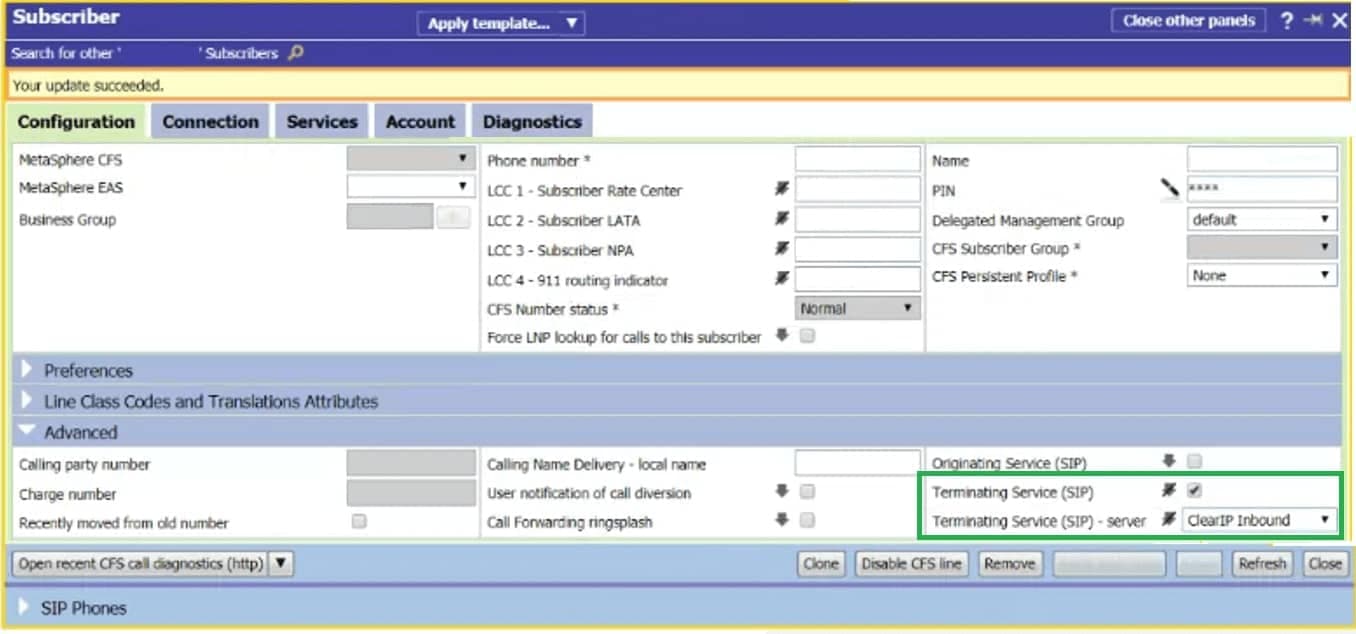
Option 2. MetaView Explorer
- Log in to MetaView Explorer for the MetaView Server managing your CFS.
- Find the subscriber (for example using the Find Subscriber Lines menu option and searching the directory number; or by drilling down in the object tree).
- Navigate to the child Application Servers object.
- Look under the Terminating Service sub-heading.
- Confirm that currently Subscribed is set to False. If it is already True, this means the subscriber is already using another terminating application server, and they cannot have more than one.
- Set Subscribed as True.
- Select the ClearIP Application Server as the Server.
- Apply the change.
Now you have enabled inbound calls for this subscriber to route to ClearIP before terminating to the subscriber.
Reference: Remote Media Gateway models
- Remote gateway model for MetaView Server version 9.5.30 or higher
//UTF8 begin MediaGatewayModel // Remote Media Gateway Model “TransNexus ClearIP” Category SIP ModelName TransNexus ClearIP Description TransNexus ClearIP ControlProtocol SIP DefaultModel False AlertInfoStringsForDistinctiveRingingHeading Alert-Info strings for Distinctive Ringing NumberFormatsHeading Number formats NumberFormatsCalledNumberFormatInternationalScope PA+ NumberFormatsCalledNumberFormatNationalScope NF<INT> NumberFormatsCallingNumberFormatInternationalScope PA+ NumberFormatsCallingNumberFormatNationalScope NF<INT> NumberFormatsRedirectNumberFormatInternationalScope NF<INT> NumberFormatsRedirectNumberFormatNationalScope NF<INT> NumberFormatsOverrideAutogeneratedCallerID True SignalingSettingsHeading Signaling settings SupportedHighBandwidthMediaFormats {G.711 u-law} LowBandwidthVoiceCodecsSupportedAsStandard {} SupportedDataCodecs {} AdvancedVoiceCodecsPermitted No VideoCodecsPermitted No MaximumNumberOfVoiceCodecsSupported 5 PacketizationInterval 20 SilenceSuppressionAllowed False MaximumSimultaneousTransactionsOutstanding 300 DigitOverhangTime 250 OverrideToHeaderUserPartOnINVITEs False FixBitsMGCPMeGaCoSIPMSML {Cannot be hub,Simple contexts,No loopback between contexts,Cannot play ringback,Cannot control endpoint connectivity,Connections always receive,Cannot report detection of call-type discrimination tones,Cannot do autonomous fallback for data calls,Requires out-of-band DTMF for all codecs,T.38 supported} DynamicFixBitsMGCPMeGaCoSIPMSML {Failed direct media offer triggers indirect offer,No implicit G.711 on incoming offers and answers} FixBitsSIP {Supports receiving INVITEs with no SDP,Supports receiving SIP Reason header over tandem trunk calls,Does not support RFC 3581,Supports receiving SIP Reason header (Q.850 causes),Trust SIP Reason header (Q.850 causes)} FixBitsSIP2 {Supports GETS Resource-Priority header,Supports X-MSW-Call-Control header,Supports receiving 180 after 183,Supports X-MSW-Intercom header} FixBitsSIP3 {Use calling name from P-Asserted-Identity (if present)} FixBitsSIP4 {Permits correlation using E.164 numbers} FixBitsSIP5 {} SIPResponseCodeToQ850CauseCodeMappingTable 603,21 SIPResponseCodeForESAFailure 503 SIPResponseCodeForCongestion 500 RingLengthForUseWithICF 4 SupportsNotifysRequestingResynchronization False ReferenceCount 1 UpToDateCount 1 ParameterNamesForLineClassCodeHeading Parameter names for Line Class Code ExportHeading Export StatusHeading Status RequestedStatus Enabled end //MediaGatewayModel - Remote gateway model for MetaView Server version 9.3.20 with maintenance release 29+
//UTF8 begin MediaGatewayModel // Remote Media Gateway Model “TransNexus ClearIP” Category SIP ModelName TransNexus ClearIP Description TransNexus ClearIP ControlProtocol SIP DefaultModel False AlertInfoStringsForDistinctiveRingingHeading Alert-Info strings for Distinctive Ringing NumberFormatsHeading Number formats NumberFormatsOverrideAutogeneratedCallerID True SignalingSettingsHeading Signaling settings SupportedHighBandwidthMediaFormats {G.711 u-law} LowBandwidthVoiceCodecsSupportedAsStandard {} SupportedDataCodecs {} AdvancedVoiceCodecsPermitted No VideoCodecsPermitted No MaximumNumberOfVoiceCodecsSupported 5 PacketizationInterval 20 SilenceSuppressionAllowed False MaximumSimultaneousTransactionsOutstanding 300 DigitOverhangTime 250 OverrideToHeaderUserPartOnINVITEs False FixBitsMGCPMeGaCoSIPMSML {Cannot be hub,Simple contexts,No loopback between contexts,Cannot play ringback,Cannot control endpoint connectivity,Connections always receive,Cannot report detection of call-type discrimination tones,Cannot do autonomous fallback for data calls,Requires out-of-band DTMF for all codecs,T.38 supported} DynamicFixBitsMGCPMeGaCoSIPMSML {} FixBitsSIP {Use E164 numbers,Include transport parameter in From header,May loop calls back to MetaSwitch,Trust number portability information (npdi),Supports receiving number portability information (npdi),Supports receiving carrier information (cic=XXXX)} FixBitsSIP2 {Supports GETS Resource-Priority header} FixBitsSIP3 {} FixBitsSIP4 {} SIPResponseCodeToQ850CauseCodeMappingTable 603,21 SIPResponseCodeForESAFailure 503 SIPResponseCodeForCongestion 500 ParameterNamesForLineClassCodeHeading Parameter names for Line Class Code ExportHeading Export StatusHeading Status RequestedStatus Enabled end //MediaGatewayModel
